Because in Black Hole images is included the advanced DLNA server Mediatomb you can:
1) Share the media content of your Vu+ boxes
2) Share the tuners streaming through DLNA
3) Share all this with other devices in your home that support DLNA system.
Here is a simple example of a Vu+ Box server and Vu+ client
WARNING: WE ASSUME THAT THE IP OF THE SERVER IS 192.168.0.10 BUT YOU HAVE TO CHANGE THIS VALUE WITH THE LOCAL IP OF YOUR SERVER.
WARNING2: WHEN YOU STREAM A CHANNEL FROM THE SERVER YOU HAVE TO BE SURE THAT THE SERVER IS PLAYiNG THE CHANNEL YOU WANT TO STREAM OR TO HAVE ANOTHER AVAILABLE TUNER ON THE SERVER. IE. IF THE SERVER IS PLAYING A SAT SERVICE YOU CAN STREAM A DTT SERVICE FROM THE DTTT TUNER.
In this example we will stream RAI2 service from VU+ box server to Vu+ box client
To stream channels you have to add to your mediatomb server each channel you want to share with the channel reference. To know the channel reference of a channel you have to zap to it and then goto main menu->information -> service.
The serviceref of the channel Rai2 that we will use in this example is 1:0:1:2140:3070:13E:820000:0:0:0:
Step 1 Add to your server the channel you want to stream:
Start Mediatomb on you box server (blue->blue->UPnP Server Mediatomb)
Connect from your Pc to Mediatomb webinterface: http://192.168.0.10:49152 (note the default port is 49152 but if it is busy Mediatomb will use the next 49153 .. and so on..)
In Mediatomb interface select Database
Select Video -> All Video
Click the button "Add item"
Select External Link (Url)
Insert: Title: RAI2
Insert Url: http://192.168.0.10:8001/1:0:1:2140:...:820000:0:0:0:
Insert Mimetype: video/ts
click: Update item
Step 2 Stream from the client
Start Djmount on your box client (blue->blue->UPnPClient Djmount)
Goto Media Player (Main Menu -> Media Player)
Select DLNA -> Mediatomb -> Video -> All Video
Play your service.
If you don'have audio or have a different language select the right audio-track in audio menu
Enjoy by Black Hole !!

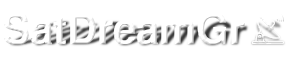









 Reply With Quote
Reply With Quote